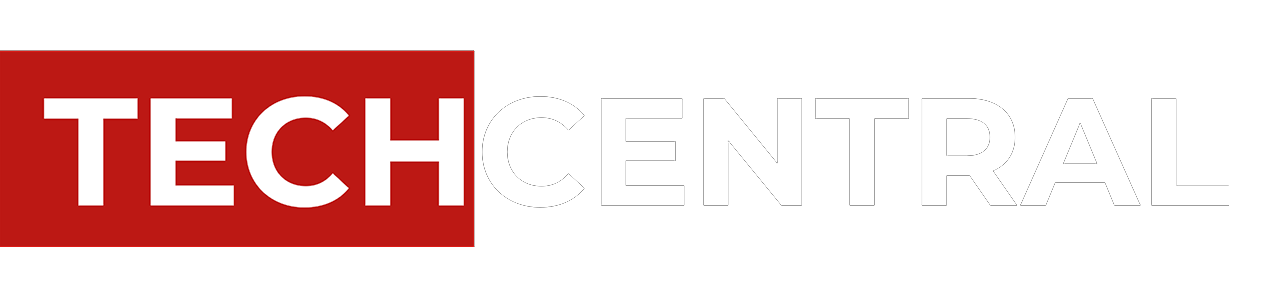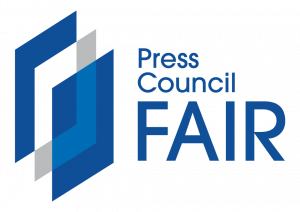“My Xerox printer won’t print!” We hear this statement at the customer support centres and on the Community Forum but that statement does not tell us or anyone that is trying to help you what they need to know.
“My Xerox printer won’t print!” We hear this statement at the customer support centres and on the Community Forum but that statement does not tell us or anyone that is trying to help you what they need to know.
So, let’s take a look at some things to check that might help narrow down your focus to what might be causing the no-print problem.
You might be asked about these check points by customer support or you might want to go through this list first before you contact support. Make sure to read them all — no skimming or skipping!
Checklist
- Is there an error code or fault message? If so, search on the code or message in the support pages for your printer.
- Do the other functions work (copy, fax, scan) if your printer has those functions?
- Can you print a configuration or settings report? You can find instructions for printing this internal report in the manual or support page for your printer.
- Check all cable connections and make sure they are secure and tight on both ends.
- If the printer is connected to the network, can you ping the printer? See the instructions for pinging the printer and how to interpret the results on the support pages for your printer — just search for “ping”.
- Does print fail on more than one document and different programs? It could be the document or something with the program you are using if it is specific to one document or program. Try another document and or program to see if the problem is specific to one document or program.
- Do you have the latest driver available for your printer? You can check this by navigating to the Drivers & Downloads page of the support site for your device.
- If you have not already tried, PO/PO the machine. PO/PO is power off and power on. Now when you do this make sure that you leave the printer off for 60 seconds. Please also make sure that the machine is plugged into the wall outlet and not an extension cord. Powering off and on instructions can be found in the support pages for your printer. Some printers have two power buttons so please make sure you fully power off the device.
- If the problem still has not been solved, then you should uninstall the driver completely and then reinstall the driver. Instructions on how to uninstall and reinstall the driver are available at the support pages for your printer.
These are the basics that we look at when we see the issue of “will not print”. If none of the items above help in your situation, then it may be time to go to the forum and ask for help or contact your local support centre by phone, e-mail or chat, if available. Be sure you provide as much information as possible on your setup, operating system, driver version, type of connection and what, if anything, has changed since the last time it printed properly.
I hope this list has given you an idea of what to look for and where to start when your printer does not print. Every situation is different, so these are general things to look at or try. For more specific information search the support page for your device, contact your local support centre or post your situation on the Community Support Forum.
About Bytes Document Solutions
Altron Bytes Document Solutions (BDS) is Africa’s leading document management technology and services company and the largest Xerox distributor in the world. It is the authorised Xerox distributor in 26 sub-Saharan countries offering the complete range of Xerox document equipment, software solutions and services. BDS forms part of JSE-listed Allied Electronics Corporation (Altron).
- This promoted content may have been paid for by the party concerned