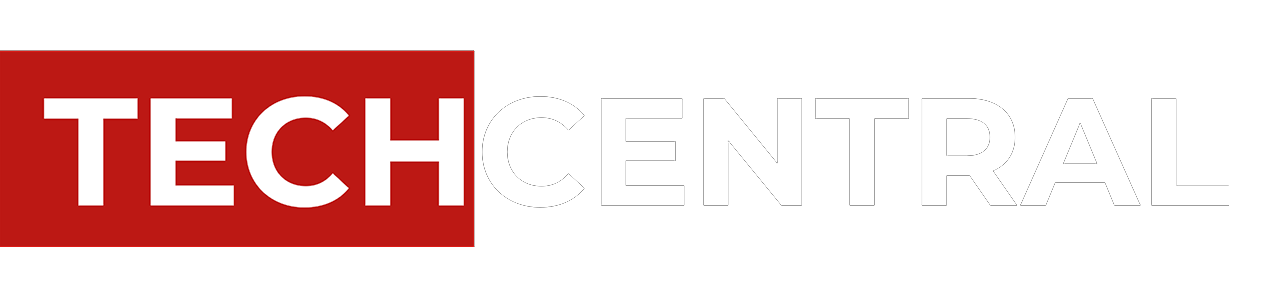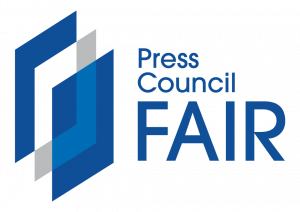Computers that can fit in the palm of your hand, like the Raspberry Pi and Arduino, are very popular and already widely available. The same can be said for complete systems the size of a large USB-stick, also known as gumstick computers.
Computers that can fit in the palm of your hand, like the Raspberry Pi and Arduino, are very popular and already widely available. The same can be said for complete systems the size of a large USB-stick, also known as gumstick computers.
The problem with these current generation devices is their relative lack of processing power and poor usability. Since they all run on ARM-based processors, they’re hardly fast enough to be used as a media player and are inherently incompatible with the Windows operating system.
With the new Intel Compute Stick (retail price unofficially estimated at about R2 200), that’s all about to change.
This miniature computer is the first of its size to run on a quad-core Intel Atom chip, making its performance comparable to that of a modern-day tablet or small notebook. It also comes pre-installed with a conventional version of Windows 8.1, so anybody can start using it right away, regardless of their computer savviness. The good news is that it will officially be available in South Africa this August.
Intel has also announced a Linux Ubuntu 14.04 LTS version of the Compute Stick. The Ubuntu version features 1GB of RAM and 8GB of on-board storage, which makes sense since Linux requires less of both to operate smoothly. As of yet, it is unclear if this version will also reach the South African market and what its price will be.
Usage scenarios
So, what is this tiny computer good for? The first thing that comes to mind is to use it as a fast media player for high-resolution (full-HD and 4K) uncompressed movies, which is something that cheaper alternatives like the Raspberry Pi or Google’s Chromecast can’t cope with smoothly. Installing it with the excellent Kodi (previously XBMC) open-source home theatre software instantly turns the Compute Stick into a fast, flexible and immensely versatile media hub.

Since the Compute Stick runs on Windows, the door is opened to a lot more apps on your TV like Google Earth. It even allows you to play your favourite games by using Steam’s In-Home streaming technology.
What really makes the Intel Compute Stick stand out from all the other miniaturised computers that are available today is the possibility to position it behind a computer monitor, or on the side, and use it as an ordinary PC. This option is especially useful when you don’t have any space left on, or under, your desk to squeeze in yet another piece of hardware.
The Compute Stick’s hardware easily facilitates surfing the Web, using social media, watching a YouTube video and even standard office tasks and activities. In this scenario, the device becomes a near invisible PC with an unrivalled price and compactness.
 Installation
Installation
Before I could actually start using the Intel Compute Stick, I ran into a little “problem”. The pre-installed version of Windows 8.1 needed to be activated, meaning I had to choose my language, connect it to a network and create a Windows account. These are all tasks that require both a mouse and keyboard. Since the Compute Stick only has one USB connector, I had to buy a separate USB hub first before I could connect the required accessories. Powered, four-port USB hubs usually sell for about R300.
Hardware and connectors
Intel’s Compute Stick is powered by a quad-core Intel Z3735F Atom chip that was launched at the beginning of 2014. Each core runs on a base frequency of 1,33GHz and can briefly turbo-charge to 1,6GHz when needed. The chip is combined with 2GB of energy-efficient DDR3 RAM and 32GB of Samsung made eMMC flash memory. Although this flash memory is considerably slower than typical SSD storage, it should provide enough speed for normal usage.
The 32-bit version of Windows 8.1 is pre-installed on the 32GB of storage space, leaving only 20GB free for software, documents, photos and other user files. I also detected a hidden 6GB recovery partition. By using an optional SD card that neatly slides into the side of the Compute Stick, you can elegantly expand its total storage space by up to 128GB.
As mentioned above, the Intel Compute Stick only has one USB port (2.0), but is otherwise well equipped with a full-size HDMI connector, on-board Bluetooth and even integrated Wi-Fi. The device unfortunately lacks a regular Ethernet (RJ-45) connector for wired networks.

The device can be supplied with power by using the included micro USB cable, but most TVs won’t be able to output the required 10W/2A through their USB ports for it to function fully. That’s why it is better to power it with the included power adapter.
Also included in the box is a short HMDI extension cable that can be useful when the Compute Stick can’t be connected directly to the HDMI port of your TV. This will most likely be the case if you own a recent, extremely slimline TV.
Despite the fact that the Intel Compute Stick was designed with efficient use of energy in mind, it still has a very small active cooling fan. During my tests, however, I never heard it spinning. Only during extreme and intensive benchmarking, the fan briefly turned on. Even then, it never produced a noticeable sound.
Benchmarks
As mentioned earlier, the Intel Compute Stick’s internal hardware is very similar to that of a tablet or small notebook, but obviously lacks a screen and battery. As a result of this similarity, I was able to run some benchmarks and compare the results directly to that of the Asus EEEBook X205TA notebook, which has the same Intel Atom chip. I also compared the test results to those of another palm-sized PC called the Zotac Zbox CI320 nano. The Zotac is, however, a bit more expensive (around R3 000) and powered by a quad-core Intel Celeron chip instead of an Atom.
The PCMark 8 Home benchmark includes workloads that reflect common tasks for a typical home user, like Web browsing, writing, gaming, photo editing and video chat. Both the Intel Compute Stick and the Asus F205TA devices perform nearly identically, which is not strange as they use the same processor. The more expensive Zotac Zbox clearly takes the lead thanks to its somewhat faster Intel Celeron chip.
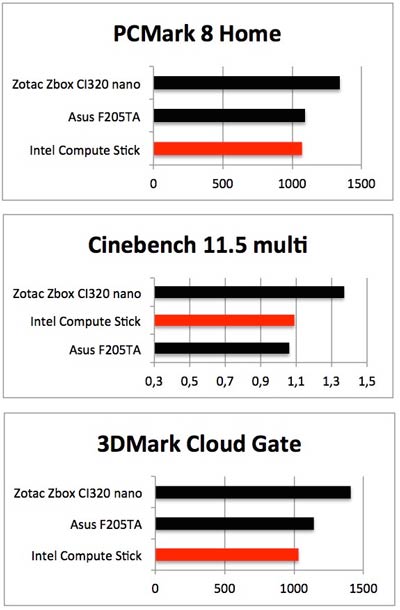
According to Cinebench 11.5 multi, which mainly focuses on the raw multi-core processing power of the CPU, the Compute Stick and Asus device again perform nearly the same. Zotac’s palm-sized Celeron powered computer again outperforms both Intel Atom-based systems.
Finally, I ran the 3DMark Cloud Gate benchmark to get to the bottom of its graphic performance. This time the Intel Compute Stick fails to keep up with the Asus notebook and Zotac device.
So, what do these relative benchmark results translate to in real-life usage scenarios, such as when deploying the Compute Stick as a media device or as a regular PC? The good news is that it packs more than enough power to stream full-HD video smoothly, both locally parked on a network share or through Netflix. I was even able to play 4K video without a hitch while multitasking, with little noticeable impact on performance.
The bad news, however, is the weak Wi-Fi antenna inside the Intel Compute Stick. There simply is no physical space to fit a bigger antenna in its small casing. As a result, the Wi-Fi signal weakens considerably when the device is moved away from a wireless access point, ultimately leading to stuttering video playback.
The most efficient way to resolve this problem is to hook the Intel Compute Stick up to a wired network by using a USB to Ethernet adapter. A cheaper but less practical solution is to position the Compute Stick as close to an access point or wireless router as possible.

When using the Intel Compute Stick for light home or office tasks like e-mailing, browsing and handling typical Microsoft Office documents, it has enough horsepower to deliver a smooth experience. This is mainly due to the flash storage, which doesn’t use mechanical components like a traditional hard disk. Don’t get your expectations too high, though, as the PCMark 8 benchmark made clear.
Heat production and energy consumption
Because stuffing this much computing power into such a relatively small package, heat production might prove a problem. At the outer casing of the Compute Stick, I measured temperatures of 43°C when in idle mode and almost 60°C when playing an uncompressed, high-bitrate full-HD video fragment.
By using specialised software, I was able to determine that the internal temperature during uncompressed, high-bitrate full-HD rendering could reach temperatures of as high as 66 deg C.
During these specific tests, I noticed that the tiny fan inside the Compute Stick would briefly activate when above 58°C. So, the Intel Compute Stick can get very hot when stressed with heavy tasks.
When playing a regular, compressed 1 920×1 080 movie with the Kodi home theatre software, temperatures stay below 58°C and therefore won’t activate the small, integrated heat fan.
Energy consumption of the Intel Compute Stick is quite low, which is to be expected given the new-generation Intel Atom chip. I measured 2,5W in idle mode and a maximum of 7,5W during heavy workloads.
Conclusion
Anyone who is looking for a small, cheap and still feature-rich Windows compatible system should definitely consider the Intel Compute Stick. It proved to be an excellent home theatre device that could handle everything I threw at it, even 4K video. Since its performance is comparable to that of a cheap, entry-level PC, it should only be used for light office-related workloads. Don’t expect it to cope with anything other than that.
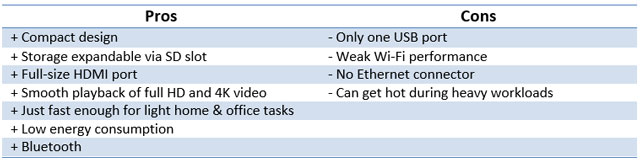
The two biggest drawbacks of the Intel Compute Stick are its poor Wi-Fi performance and its single USB connector. In order to get around these flaws, you must get two additional accessories, a USB hub and USB to Ethernet adapter. Once connected with these extras, the Compute Stick becomes a great, compact and versatile device. — (c) 2015 NewsCentral Media